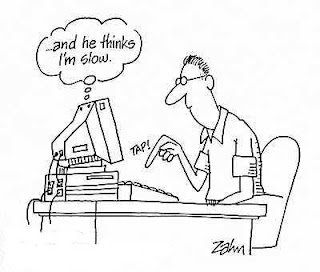 A few easy -- and free -- tweaks can help rev up your old machine, so you won't have to rush to buy a new one.
A few easy -- and free -- tweaks can help rev up your old machine, so you won't have to rush to buy a new one.1. Get rid of garbage
The more files and programs you have, the slower your machine will be, says John Burek of ComputerShopper.com. So deleting unneeded stuff off the hard drive can speed startup and energize the CPU. Definitely ditch the trial versions of software that came on your computer (games, Internet services, and so on), as well as temporary files and system logs.
The Windows fix: Use Disk Cleanup (search for it via the Start menu) to get rid of files. Click More Options to delete programs. Your hard drive CAN however get fragmented so run a defrag utility now and then to help speed things up.
The Mac fix: Drag apps or files to the Trash. Also delete an application's support folder, found under your user name: Places: Library: Application Support.
2. Clean up the desktop
Got documents, folders, photos, and programs scattered across your desktop? Both PCs and Macs must sort and load this pile of files when you start the computer. That wastes memory and takes time, says Rich Brown of CNET. For snappier startup, store stuff elsewhere.
The Windows fix: Stash files and apps under My Documents. For desktop access to certain items, create shortcuts, tiny files that point to the real file: Right-click the item and select Send to Desktop.
The Mac fix: Move files to folders under Places. To create a shortcut, control-click an item, select Make Alias, and drag it to the desktop.
Someone did comment that "One of the biggest problems with PCs getting slow is DiskCleanup built into the OS, NEVER Run it, it will compress files that are old, some of which are your Windows Files. Run Malwarebytes, and Run StartupLite from malwarebytes.org and you will get a big boost in speed. Run CCleaner to clean up your PCs files and Registery Your Desktop ICONs wont slow your pc down, unless your on a 486 PC from 12 years ago."
3. Manage launches
Apps that are set to launch automatically delay startup. Such programs then run in the background, draining processing power. Some open without your knowing it (like iTunesHelper, which isn't needed until you load iTunes). To unchoke startup, disable auto-launch where possible.
The Windows fix: In Windows Vista and 7, type "msconfig" in the Start menu; in XP, type "Run," then "msconfig." Click Startup, and deselect apps you don't need right when you turn on the computer. There are very competent all-in-one free cleanup programs available like Advanced System Care from Iobit. These will clean up the registry and optimize a myriad little settings in a way that is easy for the beginner to manage.
The Mac fix: Go to System Preferences: Accounts, pick your user, and click Login Items. Uncheck apps you don't want self-launching at startup.
4. Simplify security
PC security suites provide whole-hog protection from worms, viruses, hackers, and more -- but they drain computing resources while scanning for these threats. Besides, some of the programs' features are redundant, says Cisco Cheng of PCMag.com: Today's web browsers have pop-up blockers to prevent malware installation, and Windows has firewalls to block spyware. Trading out power-suck suites for simple virus protection can make your computer more efficient.
The Windows fix: Delete the suite in favor of ESET Nod32 Antivirus. Instead of a for-pay Antivirus, I would suggest one of the great ones that are free for home use? Avira, Avast Home or AVG Free for example.
The Mac fix: None; Mac users typically don't use security software.
Recommended reading:
* How to speed up slow broadband
